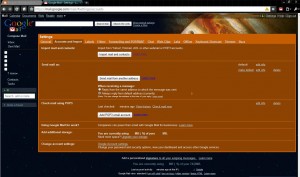It is really easy to set Google up to receive your emails from another account. This is especially useful for University emails (here I especially mean for my Birmingham University colleagues) which you may forget to check. Or, like me, you would rather have all your emails in one place.
Obviously you must have a gmail or googlemail account for this to work (if you don’t have one, look at yourself long and hard, ask yourself why you don’t and then get one here now!) Now, you need to open you inbox (make sure you launch the full inbox and not a gadget version if you use iGoogle) and go to settings (which can be found in the top right, next to help and sign out, if the link doesn’t work). Then next to the general tap there should be a tab for ‘Accounts and Import‘
About half way down the page you should see a section to ‘Check mail using POP3’ next to that click ‘Add POP3 email account’. After doing this an external window should pop up asking you to enter the email address of the account you want to have your mail forwarded from. You should then have to enter the password for that account, leave the POP server and port settings, they should be set correctly and you finally just need to select a few options. Which include how you want to archive the messages and such, this is personal preference, however I do recommend checking the first box to ‘Leave a copy of the retrieved message on the server’ which means that although your messages will be forwarded to your Google inbox a copy will be left in your original inbox. Click add account, and that’s it, job done!
Your emails from other addresses should now come directly to your Google inbox! You will now also have a choice if you want to be able to send emails from a certain account. This means that you can compose a message on your Google account, and then choose to have it sent from one of your other email address rather than your Google one. I definitely recommend doing this, I use this feature to check my University emails, and when I want to reply to them I want to reply to them from my University email address not my personal Google one. So if you want to continue with this, make sure the ‘Yes’ option is selected and click ‘Next Step’. Enter your name, make sure the email address is right and click ‘Next Step’ again, you have two options but I would just select ‘Send through Google Mail’ and finally you must do a verification procedure and then you’re done. You can now send and receive emails from other accounts right from your Google inbox! Saving time and effort.